Ron Stultz
"Dell Speedstep 250N Laptop: How to Fix Random Shutdowns"
Summary: the CPU chip is getting too hot and shutting the system down either due to blocked cooling fan vents, a broken fan or the thermal paste between top of CPU chip and cooling fan needs renewal.
Background:
The central processing unit (CPU) chip of modern personal computers (PC) is so tightly packed with "elements" that if it is not properly cooled, could destroy itself.
To prevent chip destruction at a cooling failure, when the internal temperature of a CPU chip reaches a dangerous value, the CPU commands the host system to shutdown. This, non-user, commanded system shutdown is the random shutdowns you are experiencing.
Causes of insufficient cooling:
Cooling fan vent slots in laptop case blocked. Putting laptop in lap or on bed can prevent air from getting into and around CPU chip.
Cooling fan clogged with debris. Have seen some cooling fans so chocked with dust, hair that fan hardly turns.
Cooling fan not turning. Cooling fans are mechanical and do fail.
Thermal paste. The cooling fan sits right on top of the CPU chip. To enhance heat transfer between the top of the CPU and the bottom of the cooling fan, thermal paste is used. Over time this thermal paste dries out and must be renewed.
If your case cooling vents are not blocked and cooling fan itself is not clogged with debris, you must open the laptop and either replace the cooling fan or renew thermal paste.
Tools and supplies required:
Phillips screwdriver.
Perhaps compressed air in a can. If fan is clogged with debris, a can of compressed air will clean it out.
Cooling fan, if needed. Must be for the Dell N250. Available on eBay or other Internet websites.
Thermal paste. Available at Radio Shack, computer stores and Internet websites.
How to replace the cooling fan or renew thermal paste:
Shut down Windows.
Remove power adapter plug from laptop.
Remove battery.
Remove the plastic switch board cover. This cover is simply snapped into the display cover and the top of the laptop. With display open all the way, at a hinge point, use your fingers to pull the plastic switch board cover loose from the display. Once loose at one hinge, do the same at the other hinge.
With switchboard cover loose from display, lift it up and back towards the display to get it free of the laptop top cover. As the switch board cover has a cable on it, simply place the cover out of the way.
Now unscrew the 3 screws holding the keyboard in place. The keyboard has metal tabs on it, which fit into the palm rest end of the laptop case and thus to move the keyboard, lift up on the rear of the keyboard and pull it towards the display. As with the hinge cover, the keyboard has a cable running from it to the motherboard. Again, there is no reason to unhook this cable, just lay the keyboard out of the way of the fan, which is now visible on the right side of the laptop case.
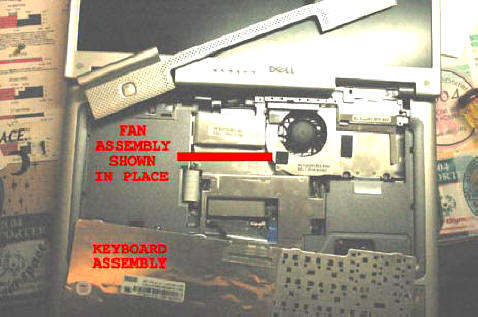
Examine how the fan is attached to the motherboard. Notice the small metal strip at the back of the laptop. This small strip has to be removed before the CPU fan can be removed. There is only one screw holding this strip in place but note how it has tabs, which fit over and under metal of the laptop frame.
With the small metal strip out of the way, unscrew the 4 screws holding the CPU fan in place. Note: unscrew the 4 screws in a round robin fashion as defined on the fan itself. 1, 2, 3 and 4. The idea here is to relieve pressure on the CPU chip softly and evenly much like when you tighten the lug nuts on a tire wheel.

With all screws out of the CPU fan, gently lift the cooling fan off the CPU chip and lay it out on top the laptop with the heat sink side up. (Update 6 May 2007. When Dan Traver tried to remove the CPU fan, it was so stuck to the CPU that when he pulled the fan out, the CPU actually came with it! Using gentle pressure, he managed to separate the fan from the CPU and then proceeded to use WD40 on a q-tip to remove the thermal strip\paste on both the CPU and the CPU fan. Once the thermal strip\paste was removed from the CPU fan, he then scrapped it clean. Finally, upon examination, he found the fan full of dust, which he blew out via a can of compressed air. Thanks Dan!)
If you are replacing the cooling fan, unhook the cable between the fan and the motherboard. Hook new fan cable to motherboard and lay new cooling fan on laptop as shown above.
If there is any old thermal paste on the old cooling fan or the metal top of the CPU, gently remove with a tissue or a q-tip. You need to be extra careful on the top of the CPU chip but not so much on the cooling fan.
Now using a tube of thermal paste, cover the metal top of the CPU chip. Only the metal top of the CPU chip. You do not want a ton of thermal paste on the top of the chip but you do need to spread it around evenly such that the entire metal top is covered.
Reseat the fan on the CPU and screw it in place in a round robin fashion, slowly tightening the screws a little at a time.
With the fan now on the CPU, reattach the small metal strip on the back of the laptop frame.
Reinstall the keyboard by placing the tabs on the keyboard into the slots in the case top and then screwing the keyboard down.
Place switchboard cover in place, getting the laptop end in place before pushing the cover back over the display hinges.