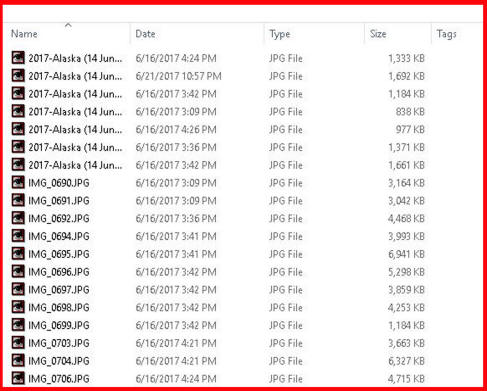
"How to - Edit or Remove Metadata from a Image or Video"
By Ron Stultz
Summary: By using Windows Explorer, you can edit or delete 'hidden' image or video file metadata. Metadata is information stored with an image or video that you may not want to share when you share an image or video. All images, music and videos digital files have metadata.
Background:
Every digital image, video and music file stored on your computer has metadata stored with the file.
Metadata is information about the image, video or music such as author or creator's name, date image or video created, etc.
Every image or video you create with a digital camera or phone has metadata stored with the file.
Every image or video you copy or download from the Internet has metadata stored in the file.
Every image or video you upload to the Internet has metadata stored with the file.
Every music file you download off the Internet has metadata stored with the file.
For various reasons, you might not want to share an image or video to the Internet and reveal the metadata associated with the file.
For various reasons, you might not want to retain metadata of an image or video downloaded from the Internet.
How to Access Metadata:
Using Windows Explorer, open the folder than contains the image or video on which you wish to edit or remove metadata.
Using Windows Explorer, highlight the file you want to edit or remove metadata from.
Using Windows Explorer, click the "right" mouse button and click on properties.
You will be presented with a new window as shown below.
Click on "Details" tab.
You will be presented a "Details" window as shown below.
What metadata is stored per image or video varies. In the example used above, you can see "Authors" names are defined.
The image below shows some of the data stored for a video.
How to Edit or Enter Metadata:
With the "Details" window open, you can mouse click on most fields and a data entry box will open that allows your input.
In the example below, I am about to enter an author's name in "Authors" metadata field.
One you have entered or changed "Details" as desired, click on the "OK" button.
How to Remove Metadata:
To edit or remove metadata, click on "Remove Properties and Personal Information"
A new window will open and you have a choice of either, "Create a copy...." or "Remove the following..."
In example provided, I have clicked radio button for "Remove the following..."
If you wish to remove all stored metadata, click on the "Select All" button.
Click on "OK" button.
Once you click the "OK" button, the metadata window will close and you will have only the properties window on your screen.
Now click on "OK" and close the properties window.
How to remove metadata on a large number of files, all at once:
If you have a folder of images or video, all of which need metadata removed, Explorer does give you a way.
Open folder.
Use "details" view.
Highlight all files that you want to remove metadata from.
At top, find "Properties", click down arrow and select "Remove all"
The "Remove Properties" window will open, click "Remove the following..." radio button.
Click "Select all",
Click "OK"