Ron Stultz
“iTunes - Track Numbers Instead of File Names or Incorrect or Incomplete File Names”
I have a large MP3 collection
organized into 2 major folders: by artist name and by tune title.
iTunes. I tell
iTunes to take both of my MP3 folders and add all tunes in
them to its
library. Most move over correctly but
then there are these tunes with track numbers on them instead of my file names! I try
adding one track number
defined tune individually from my MP3 folder and they just do not appear in
iTunes under the name I just transferred! What?
Remember here that what you see in iTunes is simply a "short cut" to the actual file located somewhere else on your computer.
So I go to a iTunes library entry with a track number name or incomplete or incorrect file name and right mouse button click on it and then click on “show in Windows Explorer”.
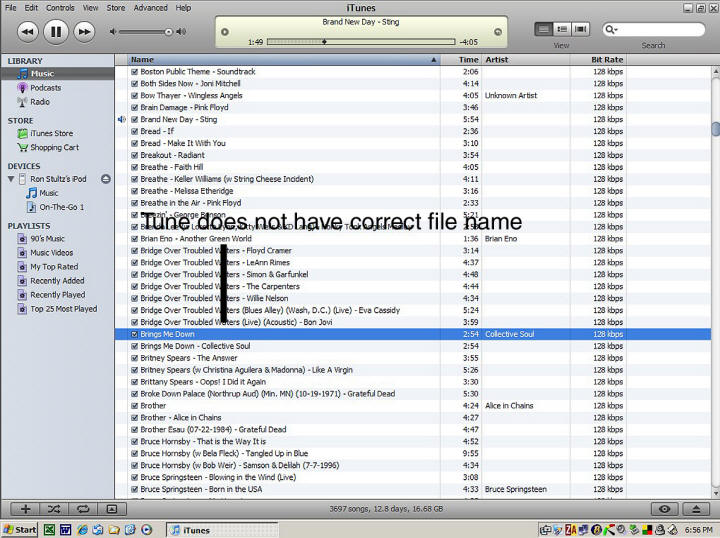
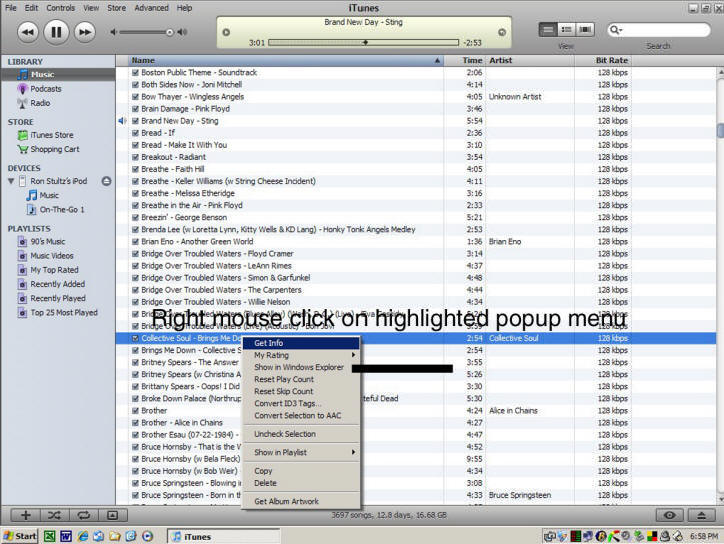
When Windows Explorer opens and it takes a while, the iTune track number tune is highlighted with the correct file name! I right mouse click on the file name and then left mouse click on “properties” and then left mouse click on the “Summary” tab at the top and click on the “Title” field and type in the correct file name for the specific tune. I left mouse click “apply” and close Windows Explorer.
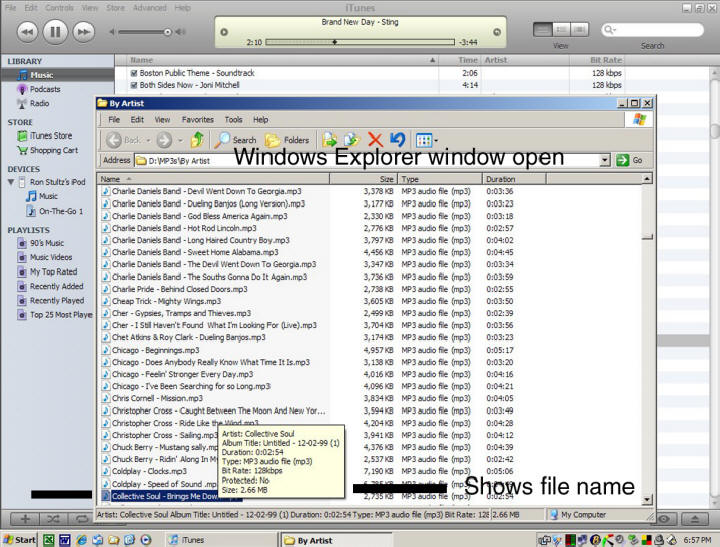
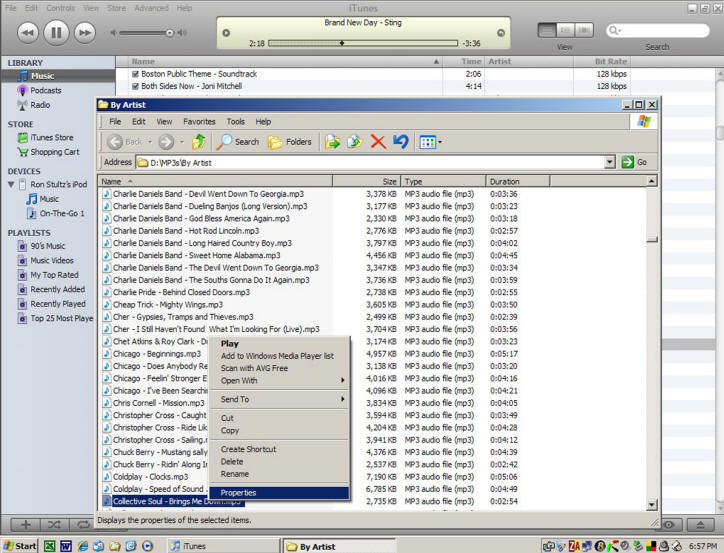
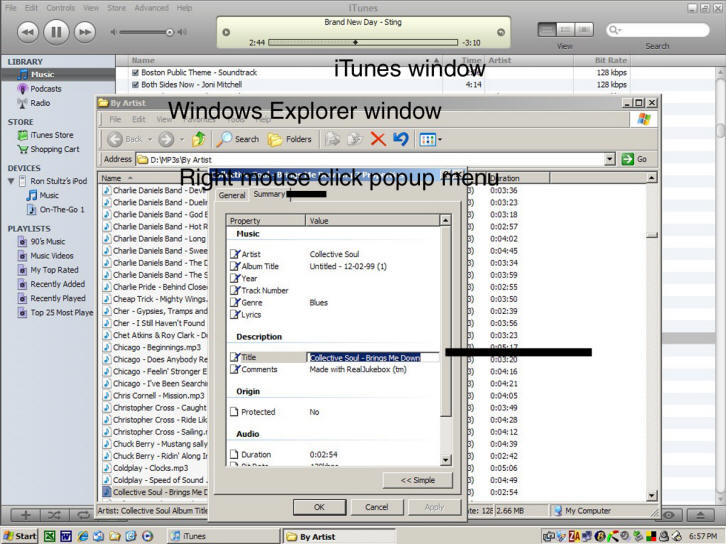
Now back to iTunes where I left mouse click and then right click on “Get Info” which now shows the correct tune file name and I left mouse “ok” and iTunes immediately changes the track number to my actual file name and moves the file into alphabetic order where it belongs.
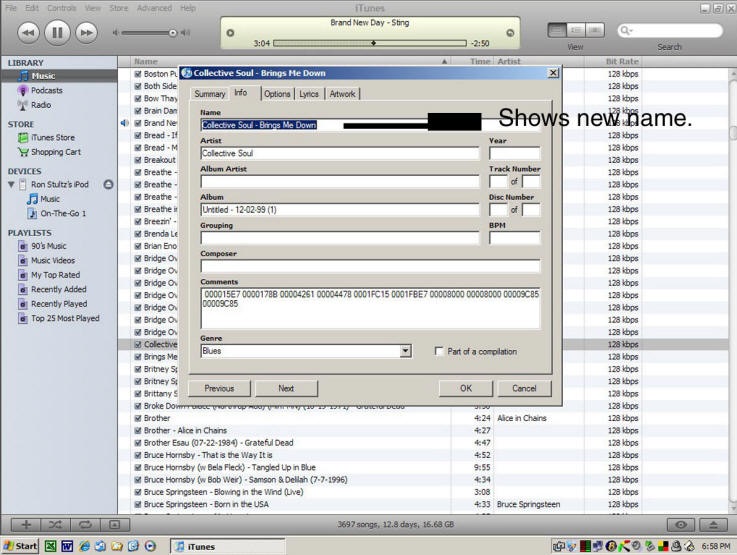
One final note: some tunes have their property attribute bit set to "Read Only" and if this is the case, when you try to change the name of the file in the Windows Explorer "Summary" properties, title field, Explorer will not let you change the title. If this happens, click on "General" tab of the Explorer properties popup menu and then clear all checked boxes at the bottom, such as "Archive" or "Read Only". Now proceed to click on "Summary" tab and change file title.